Español | Français | Italiano | Deutsch | Русский | Português | 简体中文 | 繁體中文 | 한국어 | 日本語
 |
Guided Assist Answer ID 50523: Enable and Access My Cloud Home Data on the Local Network Guided Assist |
Local Network Access applies to network-mapped drives on a local network. Network-mapped drives will only provide data for the user account that has local access enabled. Up to 5 local users can access data at the same time.
These steps need cloud services.
Use the Hostname or IP Address method if cloud services are not available or offline.
Need more help?
Answer ID 50626: How to Enable Local Network Access on a My Cloud Home and ibi Without Cloud Services.
Enable Local Access
- Sign into https://mycloud.com.
Click SIGN INTO MY CLOUD HOME.
Click the Settings. - Select the My Cloud Home under CURRENT STORAGE.
Connection Type has to be Local.
Need more help?
Answer ID 7711: Connection Status, Types and Definitions of My Cloud Home
Click MANAGE DEVICE.
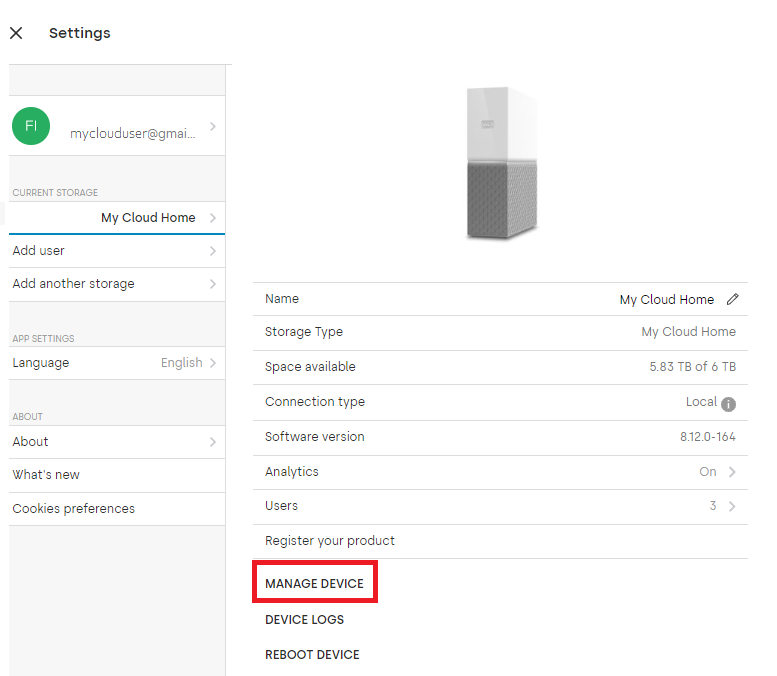
- Click Continue.
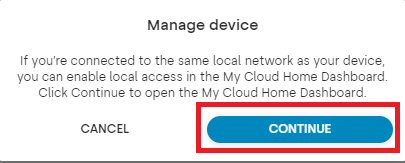
- Click Sign In to access the Dashboard with the Western Digital Account.
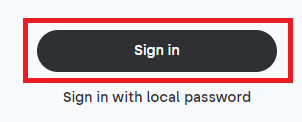
- Check the email inbox for the (2FA) code.
The email will come from noreply@accounts.westerndigital.com.
Check the junk folder if not found in the inbox. - Copy the (2FA) code from the email.
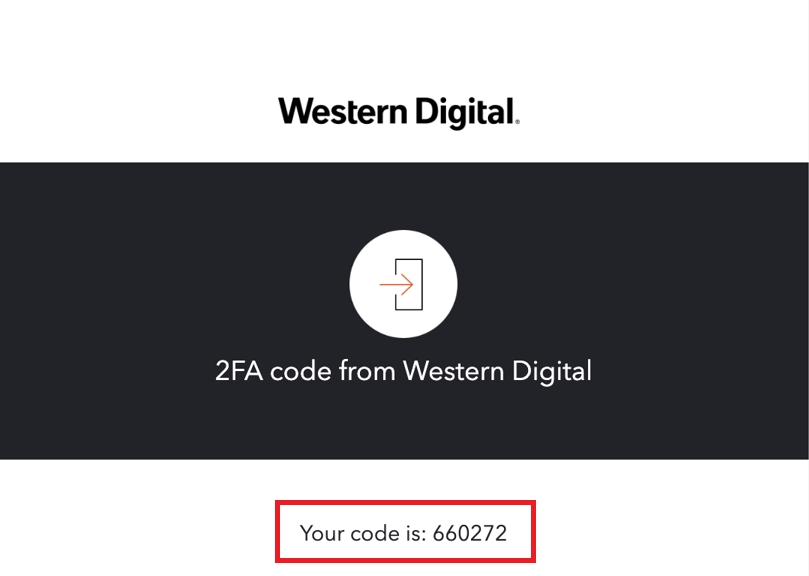
- Enter the (2FA) code into the prompt named: Enter the code.
Click Continue. - Turn On Local network access.
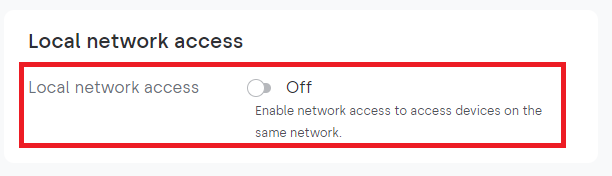
- Enter a local user name and password for the private share.
Click Add Access to grant local network access.

The login and password is different and unique from the Western Digital account and is only used for local network access.
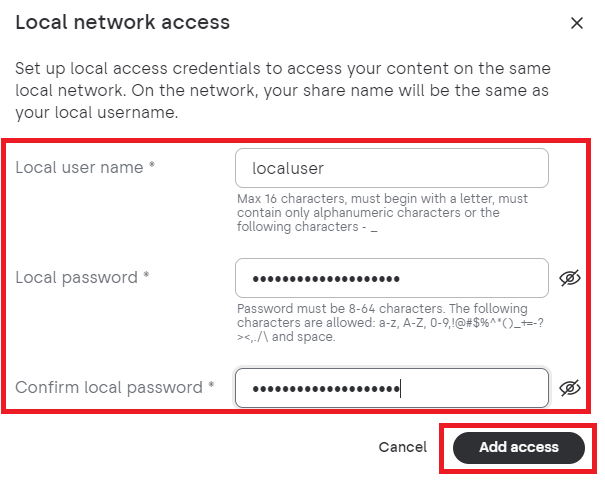
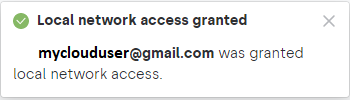
- Click Sign Out to exit.
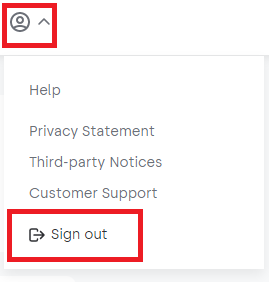
- Reboot Windows and Sign In again.
- Type File Explorer in the search box.
- Click File Explorer.
- Click Network.
- Double-click into the My Cloud Home.
- Enter the local network user name.
- Ensure the local network user password.
- Select the private share.
- Right-click and select Map Network Drive.
- Click Finish.
Need more help?
Answer ID 25436: How to Map a WD Network Drive on Windows 11 and Windows 10 - Click Finder.
- Click Network under Locations.
- Click My Cloud Home Hostname.
- Click Connect As.
- Select Registered User.
- Enter the local network user name.
- Enter the local network user password.
- Check the box Remember this password in my keychain.
- Click Connect.
- The mapped drive will appear in the Locations menu in the Finder window.
Need more help?
Answer ID 24148: How to Map a My Cloud and My Cloud Home Network Drive on macOS - Answer ID 50629: Resolve My Cloud Home and ibi Share Access Failure Error Code 0x80070035 Network Path Not Found on Windows
- Answer ID 14964: My Cloud and My Cloud Home Share Access Failure with Multiple Connections To a Server or Shared Resource Not Allowed Message
- Answer ID 18499: My Cloud and My Cloud Home Share Access Failure Organization Policies Block Unauthenticated Guest Access Message
- This method will only work for Device Owners that have already setup their My Cloud Home or My Cloud Home Duo. Full setup will be needed to enable local network access for devices that have been newly purchased or system erased to factory settings.
- Ensure the computer is not on a VPN or a different VLAN, network or subnet.
- The computer used for local access must be on the same local network as the My Cloud Home.
- Connection Type must be Local to access the dashboard in the Web App.
- If the connection type is Relay or Direct, wait 5 minutes for the connection type to be set to local. Refresh the browser to see if the connection type has changes to local. Reboot the computer if the Connection Type didn't change.
- If connection type still says Relay or Direct, access the dashboard using the Hostname or IP address of My Cloud Home.
- The Device Owner CANNOT enable local network access for guest users.
- Local network access must be enabled by each guest user.
- Local network access using Samba (SMB) does not include access using the Mobile, or Web.
- A maximum limit of 10 users can enable local access per device.
- A maximum limit of 5 connections to local shares can be accessed at a time.
IMPORTANT:
Two-Factor Authentication (2FA) is not required if Local Network Access is already setup.
Skip to Step 9.
Access Data using Samba(SMB) on Windows or macOS
Windows Steps
macOS Steps
Need more help?
IMPORTANT:
Need more help?
Answer ID 7711: Connection Status, Types and Definitions of My Cloud Home